Hi, my name is Jezabelle and this was one of my best taken photos from the Color Splash project that I was assigned.

Hi, my name is Jezabelle and this was one of my best taken photos from the Color Splash project that I was assigned.

While doing photography, there are many terms that you must learn and understand in order to use them correctly towards your photographs. A few of the most important terms to know while photographing are shutter speeds, the ISO, aperture, and the exposure. Now, the exposure is a term that allows for you to be able to see the subject of your image and block out everything else. It determines the darkness and the lightness in your photograph. If you think about it, the exposure of your photo is hard and sometimes nearly impossible to control. There are pictures that you can make look perfect but the photographer herself/ himself knows the effort it took to seem that way. Although, even though it takes quite a bit of effort, photography is a skill that does allow you to show your true self.
As far as exposure can take you, your shutter speed is also something that really improves your photograph. If you are not familiar with shutter speed, it is basically a term that controls the duration of your exposure and further improves the way your exposure turns out. The lowest setting for shutter speed would be 1 while the highest would be 1/4,000. Each setting in between will either make your photo look as if it is moving or not depending on when you click the button to take a photo. The shutter speed can freeze your photo or exaggerate the way the subject had been. Depending on what you are taking a picture of, you will either use a slow or fast shutter speed. For example, if your are photographing a waterfall then use a slow shutter speed, but if you are photographing a weird moving object than you will use a fast shutter speed.
Next we will be speaking about the ISO and the aperture. The ISO is a speed that controls the noise of your photograph. The noise of your photo determines whether it looks like static or not. The lowest speed is 100 and the highest would be 800. On certain cameras, the ISO would be 50 to 200. Now, when it comes to the aperture, the lowest setting would be f/1.10 and the highest would be f/5.6. On the other hand, these settings were determined based on the type of camera you own. The aperture’s setting determines how much or what type of light passes through your camera lens. These terms allow for you to make your picture seem as if you spent your entire day making sure it was perfect when it reality, it probably didn’t take as long as you though it would.
 Hope you guys like this beautiful girl’s portrait.
Hope you guys like this beautiful girl’s portrait.
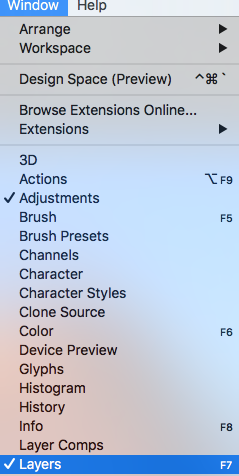 Open image in Photoshop
Open image in Photoshop
2. Window>Layers to make layers palette appear on the right.
3. Click on 4th icon from left at the bottom of layers palette. It

looks like 1/2 circle with top half dark
bottom half white. Choose “levels”. Then move the right slider to the left until the faces look nicely exposed. 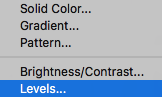
4. Click once on the white layer mask. 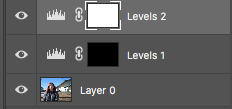
5. Type “command” + “i” to invert the layer mask to make it ‘black’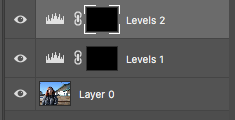
6. Select the brush tool shortcut ‘b’
7.At bottom left of the tools palette, if the foreground color isn’t white click double headed arrow to move ‘white’ to foreground. 
8.Paint in the areas of your picture you want to dodge. 
9. If you make a mistake painting, press the letter ‘x’ to switch foreground color to black and paint over the area. 
This is my second mirror project and honestly, I think this one is better than my last one.
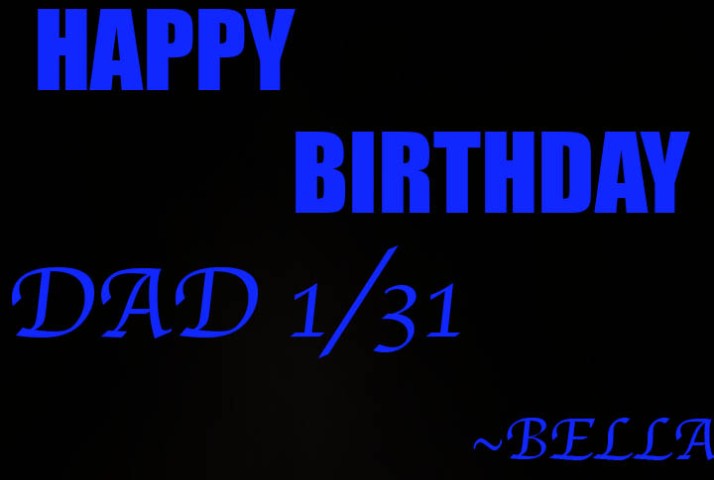
Happy Birthday Dad.

This is my selfie for my selfie project. I found this quote and thought about one of my closest friends, Grace. For the time being, she is in Guatemala but I’ll be counting down the days until she returns.
 This is my friend Dyllan in p.e
This is my friend Dyllan in p.e
This is my friend’s photo from Thailand and although I am very upset to see her leave, I am very proud of Torfun for taking this amazing photo from Thailand and she is such an amazing friend.
Hey, if you would like, please feel free to take a look at one of my best friend’s Grace photos. This is the photo that she took at our school for our Dominant Lines project. I love her photos and I can’t wait for all of you to start appreciating her for her wonderful photos.
Today, I am going to tell you how I edit my color splash photos. Please enjoy.
Step 1: I downloaded the photo from my camera into my computer.
Step 2: I opened the photo into photoshop.
Step 3: I cleaned up my photo using spot heal and the clone stamp tool.
Step 4: I shaped out the shape of my main object using the magnetic lasso tool.
Step 5: I used the inverse tool to make everything except for my main object gray.
Step 6: I leave a watermark on the corner of my photo so that it will not be stolen.
Step 7: I image size for print.
Step 8: I image size my photo so that it will be ready to be downloaded onto my website.
I chose this subject because I found these flowers to be interesting and unique even though there are plenty of photographers that use flowers as a basic color splash subject. Although, considering that I am a beginner in photography, I found that flowers could mean that just as flowers bloom into beautiful subjects of nature, I will also grow in photography to become a better photographer. I think that once I become a better photographer, I will be able to make this a better photo through photoshop by possibly using the dodge tool to make this photo lighter and more unique and if I am ever to find a particular flower that people are not normally able to see everyday.
